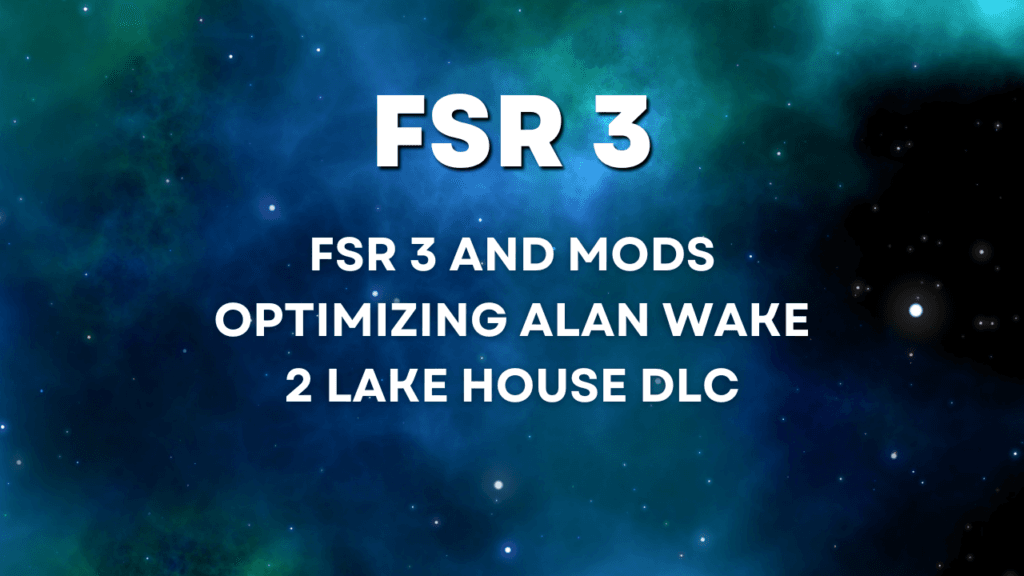Alan Wake 2’s Lake House DLC has captivated players with its immersive storytelling and new content, revitalizing interest in this dark, thrilling universe. To maximize performance, particularly for PC gamers using NVIDIA or AMD GPUs, understanding how to set up DLSS Enabler and Optic Scaler mods is crucial. This guide will take you through step-by-step instructions on how to install and optimize these mods to boost frame rates and ensure smooth gameplay, especially focusing on addressing HUD (heads-up display) flickering issues.
Table of Contents
Introduction to the Alan Wake 2 Lake House DLC
Alan Wake 2’s Lake House DLC arrived as a much-anticipated update, enhancing gameplay with added challenges and narratives. Released recently, this DLC has prompted players to seek performance-boosting mods that ensure a seamless gaming experience, especially as graphical demands increase. Let’s explore how to effectively install and manage the DLSS Enabler and Optic Scaler 0.7.0 mods.
DLSS Enabler Mod: Best for RTX Users
What is DLSS Enabler?
DLSS (Deep Learning Super Sampling) technology is designed to upscale lower-resolution images to higher resolutions using AI, providing significant boosts in FPS while maintaining visual quality. The DLSS Enabler mod, specifically the “trun version,” integrates seamlessly with Alan Wake 2 and enhances in-game frame generation.
Also read how FSR 3 Revolutionizing Gaming Performance
Installation Steps for DLSS Enabler Mod:
- Preparation: Ensure you have the latest version of Alan Wake 2 with the Lake House DLC installed.
- Download the Mod: Obtain the DLSS Enabler trun version (latest release as of October 29th). Download here.
- Download FSR 3 from here.
- File Setup:
- Rename and organize necessary files for quick access.
- Paste the files into the game’s directory for easy installation.
- Installation Process:
- Open the DLSS Enabler executable file.
- Click through the initial setup prompts (e.g., accept terms and conditions).
- Copy the installation path of Alan Wake 2’s directory and paste it into the setup window.
- Ensure you select version 0.6 for better compatibility, as version 0.7 may not enable in-game frame generation correctly.
- Finishing Touches:
- Choose the appropriate DLL file (e.g., winddl) and proceed with the installation.
- For troubleshooting, consider alternative DLL plugins like
winddl.asi.
Performance Boost: RTX users can enjoy smooth gameplay, achieving frame rates from 50-60 FPS without DLSS to over 100 FPS with it enabled. The HUD remains stable, with no flickering observed in the bottom-right ammo count display.
Read how to install FSR 3.1 in Red Dead Redemption 1 on PC (All GPUs)
Optic Scaler 0.7.0 Mod: For AMD and GTX Users
Why Use Optic Scaler?
Optic Scaler serves as an alternative for non-RTX GPU users, such as AMD and GTX owners. It provides frame generation capabilities, though HUD issues may occur intermittently.
Installation Steps for Optic Scaler Mod:
- Uninstall DLSS Enabler (if previously installed):
- Navigate to the Alan Wake 2 directory.
- Locate the “uninstall” button for the DLSS Enabler and follow the prompts.
- Copy and Paste Mod Files:
- Extract and copy the Optic Scaler 0.7.0 files to the game’s directory.
- Replace any existing files when prompted to ensure proper installation.
- Enable Signature Override:
- Open the mod and select “dlss override.”
- Enable the “signature override” option to bypass compatibility checks.
- Launch the Game:
- Start Alan Wake 2 and adjust settings to activate frame generation.
- Note: In some instances, HUD flickering can occur.
Managing HUD Flickering: HUD stability remains a challenge when using Optic Scaler. To mitigate this:
- Press the “insert” key to toggle the mod’s options.
- Select “HUD fix” to reduce flickering; however, this may impact overall smoothness.
- Experiment with various settings, such as “limit 2,” to find a balance between HUD stability and performance.
Comparing DLSS and FSR 3.0 for Frame Generation
DLSS vs. FSR 3.0:
- DLSS (exclusive to RTX GPUs) offers superior frame rates and minimal HUD issues, making it ideal for players prioritizing seamless gameplay.
- FSR 3.0 is suitable for AMD and GTX GPUs, but may present challenges such as occasional HUD flickering.
Read FSR 3.1 in Unknown 9 Awakening to fix perfromance
Adjusting Settings:
- Switch between different upscalers (e.g., FSR 3.1, XCSS) by pressing the “insert” key in-game.
- For AMD and Intel GPU users, default scaling is set to FSR 3.1, with XCSS as an optional quality-enhancing alternative.
Troubleshooting Tips and Additional Insights
Common Issues and Solutions:
- HUD Flickering: This is common with non-DLSS mods. Adjusting the “HUD fix” setting may reduce flickering but could compromise smooth gameplay.
- FPS Drops: Ensure your game is running on optimal graphic settings and try different mod configurations to find the best performance for your system.
- Compatibility: Always back up your game files before modding to prevent irreversible changes.
Additional Resources:
- Join community forums and Discord channels for updates on new mod versions and troubleshooting advice.
- Watch tutorials for visual guidance on installation steps and gameplay testing.
Conclusion
Modding Alan Wake 2 for optimal performance can greatly enhance your gaming experience, especially with the latest Lake House DLC. While DLSS Enabler is the go-to for RTX users, the Optic Scaler 0.7.0 mod provides an option for AMD and GTX users to join in the enhanced gameplay. Despite occasional HUD flickers with non-RTX setups, these mods unlock smoother gameplay and higher frame rates. Stay connected with the community for updates, and tweak your settings to find the perfect balance for your gaming setup.