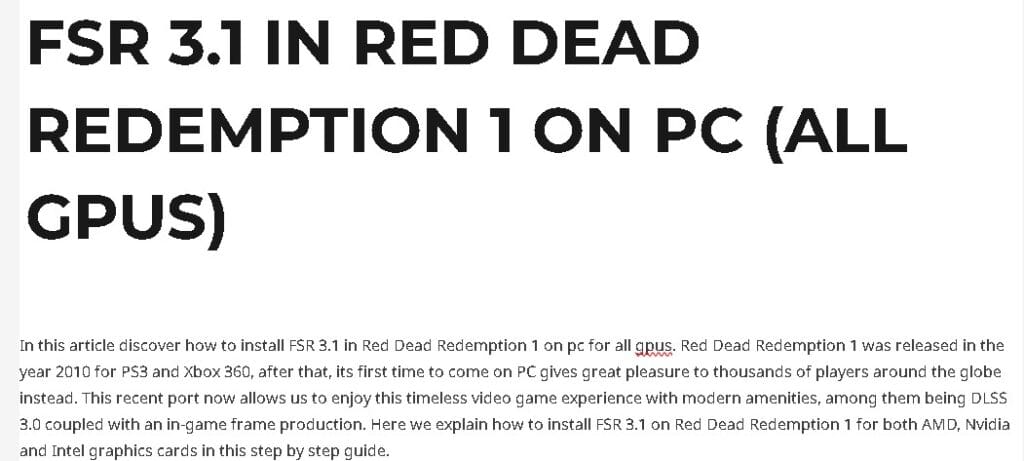In this article discover how to install FSR 3.1 in Red Dead Redemption 1 on pc for all gpus. Red Dead Redemption 1 was released in the year 2010 for PS3 and Xbox 360, after that, its first time to come on PC gives great pleasure to thousands of players around the globe instead. This recent port now allows us to enjoy this timeless video game experience with modern amenities, among them being DLSS 3.0 coupled with an in-game frame production. Here we explain how to install FSR 3.1 on Red Dead Redemption 1 for both AMD, Nvidia and Intel graphics cards in this step by step guide.
Also read
FSR 3.1 in Unknown 9 Awakening to fix perfromance
A Quiet Place How to Install FSR 3.1 to fix performance issues
How to install fsr 3 mod in Silent Hill 2
Table of Contents
Step 1: Game Setup to install FSR 3.1 in Red Dead Redemption 1
Step One is simply to make sure your game actually runs at 1080p high settings. This is important since it helps to guarantee that you are beginning with a foundation on which they FSR 3.1 mod has the best chance of delivering as intended. If you find that the frame generation option is disabled, don’t worry. This likely means that the FSR 3.1 mod has not yet been installed, which we’ll tackle shortly.
Step 2: Downloading the DLSS Enabler for FSR 3.1 in Red Dead Redemption 1
First, download the DLSS Enabler 3.02 Unzip the downloaded file (e.g. TRuzzy·19_256.zip). Doing this gives you the DLSS Enabler exe. — then we can proceed to use it to enable DLSS on top of this game. Open up the DLSS Enabler and you should be met with a series of steps. Accept and press Next.
Step 3: Locating the Installation Directory to install FSR 3.1 in Red Dead Redemption 1
Now, you need to navigate to your Red Dead Redemption 1 installation directory. This is where the game’s executable files are located. Copy the path to this directory and paste it into the DLSS Enabler application. This step is essential as it allows the DLSS Enabler to modify the necessary files within your game directory.
Step 4: Enabling GPU Support
Depending on your graphics card, you’ll need to select the appropriate options for GPU support. Enable the support to use either AMD or Intel GPUs, depending from what you are going. But if you have an Nvidia GPU, as I do, then make sure that option is turned off.
If you find that frame generation is still not working, you may need to experiment with different versions of the enabler. The DLSS Enabler includes several versions such as Wim dll, ASI plugin, and dxgi. While version.dll works for most GPUs, trying the other versions can sometimes resolve issues specific to certain hardware configurations.
Step 5: Installing Required Files
Before moving forward, ensure you check the option to install R files. These files are necessary as they disable signature checks that might otherwise prevent the mod from functioning correctly. Continue through the installation steps by clicking ‘Next’ until the process is complete. Once installation is finished, click ‘Finish’.
Step 6: Final Configuration in Game
Now that the DLSS Enabler is installed, it’s time to tweak the in-game settings to activate frame generation. Start by disabling Vsync and Triple Buffering within the graphics settings. This step is necessary because the Reflex Low Latency option, which is required for frame generation, cannot be enabled if Vsync and Triple Buffering are turned on.
Enabling Reflex Low Latency and Frame Generation
With Vsync and Triple Buffering disabled, you can now enable Reflex Low Latency. This option is crucial as it unlocks the frame generation feature. After enabling Reflex Low Latency, go back to the DLSS settings and set it to Quality mode. If you notice that character textures appear blurry, adjust the motion blur settings to improve clarity.
Performance Boost
After installing FSR 3.1 in Red Dead Redemption 1 you will notice that after performing this process, your game has a drastic boost to its FPS. You started out probably with a frame rate on the 50–60 FPS end of things. With frame generation enabled, this should now boost to 100-140 FPS, depending on your specific hardware setup.
However, you might still notice that the GPU usage is not peaking above 90%. If this is the case, further adjustments to the settings may be necessary to fully optimize performance. One method to achieve this is by turning off soft shadows and ensuring that DLSS is set to use the native resolution.
Conclusion
By following this comprehensive guide, you’ve successfully installed FSR 3.1 and enabled frame generation in Red Dead Redemption 1, optimizing your gaming experience. This guide should help you navigate the sometimes complicated installation process, ensuring that your gameplay is smooth and visually stunning.
FAQs for Installing FSR 3.1 in Red Dead Redemption 1 on PC (All GPUs)
Q1: What is FSR 3.1 in Red Dead Redemption 1 and why should I install it? A1: FSR was created by AMD to offer the most advanced upscaling techniques available today— It works by running the game in lower resolution, then upscaling those frames to increase visual fidelity while keeping frame rates high. However, installing it in Red Dead Redemption 1 results in better graphics and smoother gameplay.
Q2: How do I set up my game to ensure compatibility with FSR 3.1? A2: Set your game to 1080p high settings initially. This ensures you start with a compatible baseline for the FSR 3.1 mod to perform optimally. Frame generation might be disabled if the mod isn’t installed yet.
Q3: Where can I download the DLSS Enabler for Red Dead Redemption 1? A3: The DLSS Enabler can be downloaded from various modding community websites. Make sure you download version 3.02 for the best compatibility with FSR 3.1.
Q4: What steps do I follow to enable GPU support for my specific graphics card? A4:
- For AMD and Intel GPUs, select ‘Enable support for AMD and Intel GPUs’.
- For Nvidia GPUs, uncheck this option.
- If frame generation doesn’t work, try different versions of the enabler such as Wim dll, ASI plugin, or dxgi.
Q5: How do I install the required files to disable signature checks? A5: During installation, ensure you select the option to install R files. These files are necessary to disable signature checks that might prevent the mod from functioning correctly. Follow the on-screen prompts to complete the installation.
Q6: What should I do if frame generation is still locked in the game settings? A6:
- Disable Vsync and Triple Buffering in the graphics settings first.
- Enable Reflex Low Latency to unlock the frame generation feature.
- Adjust DLSS to Quality mode and modify motion blur settings if character textures appear blurry.
Q7: How can I ensure my game performs optimally after installing FSR 3.1? A7:
- After installation, monitor your FPS. You should see a significant boost, typically from 50-60 FPS to 100-140 FPS.
- If GPU usage remains below 90%, tweak settings such as turning off soft shadows and ensuring DLSS uses native resolution.
Q8: Where can I get help if I face issues during the installation process? A8: Join our Discord community for discussions, support, and updates on mods. The community is a great resource for troubleshooting and getting the latest tips on optimizing your gaming experience.
Q9: Are there any common issues or bugs to be aware of? A9: Some users may experience issues with GPU usage not peaking above 90% or blurry character textures. These can often be resolved by further adjusting graphics settings, including turning off soft shadows and tweaking motion blur settings.
Q10: How can I stay updated on future mods and improvements for Red Dead Redemption 1? A10: Subscribe to our channel and join our Discord community. This way, you’ll stay informed about the latest mods, updates, and discussions on optimizing your gaming experience.