Smooth gaming is a necessary for good gaming experience. Choppy game play, often described as stuttering or lagging, can ruin the games experience for gamers. It can happen even if you’re on a high end gaming PC or a next-gen console, the frustration caused by the inconsistent frame rates or input lag can affect your performance and e. In this article, I will give brief overview of causes choppy game play and possible fixes for the beginners.
Also read fix for God Of War Ragnarok Black Screen
What Is Choppy Game Play?
Choppy game play refers to instances when your game fails to run smoothly, causing interruptions in the flow of the visuals. This can manifest as: Choppy game play refers to when your game is not running smoothly, giving you problems such as pauses or stuttering, slow motions or low frame rates, and delayed actions also known as input lag. Most especially in fast games, the timing tends to be everything.
Click here to learn in depth about FPS Drops and causes of FPS drops
It usually occurs due to a weak computer component involved, such as an old graphics card, processor, or memory; using very outdated software; overheating of components; running too many programs on the background; or the power supply isn’t sufficient. To rectify that, try reducing graphics details for the game, upgrading your hardware, enhancing your internet for online games, or just keeping your system clean and updated. These steps can help your game run smoothly again.
Primary Causes of it
Choppy game performance generally is due to a combination of technical problems. Common causes could include, though are not limited to, under-powered hardware, outdated software, overheating, background processes, and power supply issues. For example, if either the GPU, CPU, or the RAM components powering your machine are under-powered, they cannot support modern games, which can knock frame rates down, while outdated drivers and even older game software can also degrade performance and overheating throttles system speeds.
Also read what is Game stuttering and its causes
Poor gameplay might result from applications running in the background and using up the system resources. A power supply that is not sufficient enough may also prove insufficient to the system’s requirements. System, software, and hardware upgrades, along with regular maintenance, can be helpful in solving these problems.
Learn about What input lag is and its causes and effects
How to Fix Choppy Game Play?
Fixing a computer’s choppiness in games, input delay, FPS drops, or stuttering can be challenging. If you can identify the source of these problems, you will be able to simply solve them. Finding these issues can take a long time. It takes time to analyze each component, from software to hardware, to understand what is causing these troubles. I’ll provide some tactics and suggestions from my personal experience with PC tweaking that will help you address these difficulties and save you a lot of time.
- Fixing choppy game with Nvidia control panel settings
Fixing choppy game with Nvidia control panel settings
Nvidia control panel is tool for the graphics drivers settings comes pre installed with Nvidia drivers. It is a very helpful tool to manage your graphics settings from image scaling to setting your GPU to maximum performance.
- Adjust Image settings with preview with 3 simple clicks
- Manage 3D settings manually
How to access Nvidia control Panel
To access Nvidia Control Panel, right-click anywhere on the desktop and you will see a context menu, and on the eighth number of the context menu, you will see a green icon for NVIDIA Control Panel. Left-click on it to open Nvidia Control Panel.
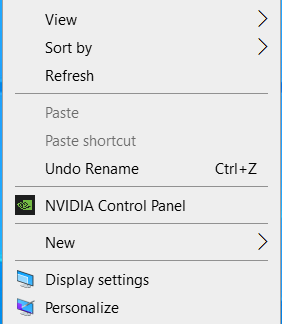
Another option to open Nvidia Control Panel is to left-click on the Windows search bar in the bottom left side of Windows 10 and in the middle of Windows 11, then search for Nvidia Control Panel as shown in the image below.

After clicking here, you can search for Nvidia Control Panel; it will show up at the top of the Windows menu. Left-click on it to open Nvidia Control Panel, as shown in the image below.
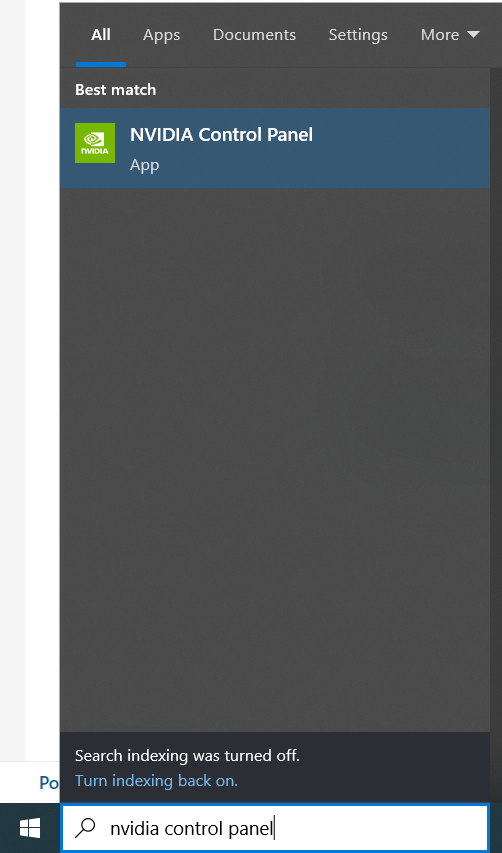
After opening Nvidia Control Panel, you can adjust Image Settings, which will show you how to select preset values defined by Nvidia Control Panel for how to process graphics. The 3D application will decide and will give the control to the in-game graphics settings; it will not impact your performance or graphics from the Nvidia control panel instead, the game settings will decide.
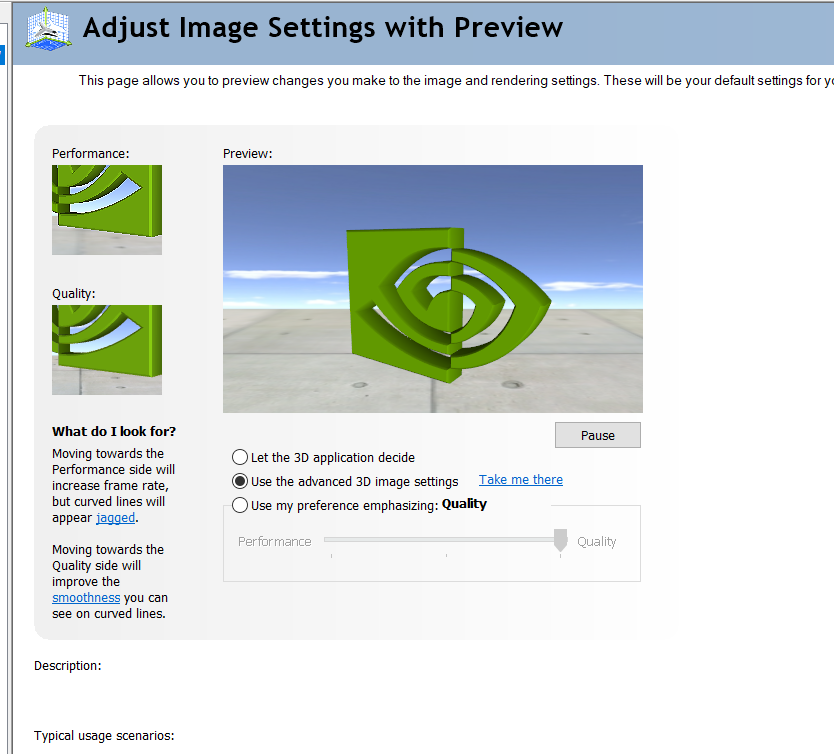
Manage 3D settings manually
By using advanced 3D image settings, you can decide every setting manually according to your needs. My suggestion is that you set it exactly like shown in the picture; it will give the most responsiveness in the game and better performance.
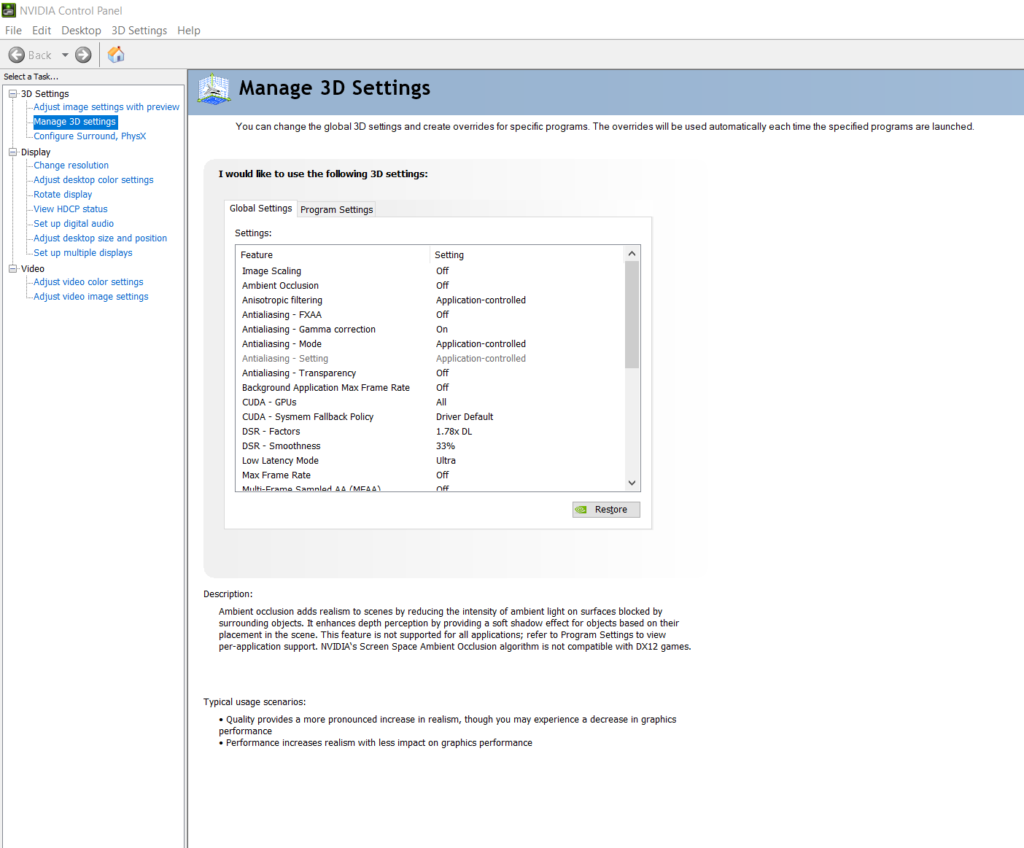
The Nvidia control panel has a lot of options to tweak; find your sweet spot for the games according to your needs. Typical scenario usage is quality and performance in the Nvidia control panel. It depends on the system configurations to set quality or performance from settings. For someone with a high-end computer, visual might be the priority but can compromise on performance. The performance impact on high-quality presets can cause you performance but will give you premium graphics quality as the GPU will focus more on rendering the best quality graphics.
On the other hand, performance presets will give you a performance boost and less input lag. High graphics presets can cause input lag and stutters. In competitive gaming, every second counts, so high-quality presets will put you at a disadvantage. To fix Choppy Game, Stutters, FPS drops and Input lag, make sure you set your presets at performance. It will give performance as well as less input lag. Now I’ll give you the best NVIDIA settings to fix. Choppy game works for most of the games.
Conclusion
Choppy game play can severely impact your gaming experience, but with a better understanding of its causes, you can take the necessary steps to fix it. Whether the issue lies with your hardware, software, or internet connection, identifying the root cause is the first step in solving the problem. By keeping your system updated, optimized, and well-maintained, you can ensure smooth and enjoyable gaming for years to come.
Do follow me on my social media.
FAQs
what is Context menu?
A context menu is a menu that appears when you right-click on an object or area in a graphical user interface. It provides a list of options that are relevant to the selected item, allowing users to perform actions quickly without navigating through multiple menus. For example, right-clicking on a file might show options like “Open,” “Delete,” “Rename,” or “Properties.” Context menus enhance user experience by providing shortcuts for common tasks.
Can VSync cause stuttering?
Yes, VSync can sometimes cause stuttering, especially if your frame rates drop below your monitor’s refresh rate. This can lead to input lag and visual issues. If you experience stuttering with VSync enabled, consider turning it off or using alternatives like G-Sync.
Can a bad GPU cause stuttering?
Absolutely. A bad or underpowered GPU can lead to stuttering, especially in graphically demanding games. If your GPU is outdated or failing, it may struggle to render frames consistently, resulting in choppy gameplay.
Is Nvidia Control Panel good for gaming?
Yes, the Nvidia Control Panel is an excellent tool for gaming. It allows you to customize graphics settings and optimize performance according to your hardware capabilities and gaming preferences, enhancing your overall gaming experience.
How do I fix lag on Nvidia Control Panel?
To fix lag using the Nvidia Control Panel, navigate to the “Manage 3D settings” section and set your preferred graphics performance to “High Performance.” You can also disable features like VSync or adjust power settings to optimize performance.
Why is my game suddenly choppy?
Your game may suddenly become choppy due to various factors, such as overheating, outdated drivers or software, insufficient hardware performance, or background processes consuming system resources. It’s essential to check these areas for potential issues.
How to fix game stuttering on Nvidia?
To fix game stuttering on Nvidia, access the Nvidia Control Panel and adjust the 3D settings to prioritize performance. Lowering graphics quality in-game, updating drivers, and ensuring background applications are closed can also help reduce stuttering.
What is choppy gameplay?
Choppy gameplay refers to interruptions in the flow of visuals during a game, manifesting as stuttering, slow motion, low frame rates, or delayed actions (input lag). These issues can significantly affect performance, especially in fast-paced games.
What causes choppy gameplay?
Choppy gameplay can be caused by several factors, including under-powered hardware (such as an outdated graphics card or processor), outdated software, overheating, excessive background processes, and insufficient power supply.
How can I fix choppy gameplay?
To fix choppy gameplay, consider upgrading your hardware, optimizing game settings, closing unnecessary background applications, and ensuring your system is clean and updated. Specific adjustments in the Nvidia Control Panel can also enhance performance.
What settings should I adjust in the Nvidia Control Panel?
In the Nvidia Control Panel, you can manage 3D settings to prioritize performance over quality. Adjusting image settings and ensuring your presets favor performance can help reduce input lag and improve gameplay responsiveness.
Why is input lag a problem in gaming?
Input lag can lead to delays between your actions and the game’s response, which is especially critical in competitive gaming where timing is essential. Reducing input lag can improve your overall gaming performance.
How do I access the Nvidia Control Panel?
You can access the Nvidia Control Panel by right-clicking on your desktop and selecting it from the context menu, or by searching for “Nvidia Control Panel” in the Windows search bar.
What can I do if my system is overheating?
To combat overheating, ensure your computer is well-ventilated, clean out dust from fans and components, and consider using cooling pads or additional fans to maintain optimal temperatures.
How does running background applications affect gameplay?
Background applications consume system resources, which can lead to decreased performance and choppy gameplay. Closing unnecessary programs can free up these resources for your game, enhancing overall performance.
