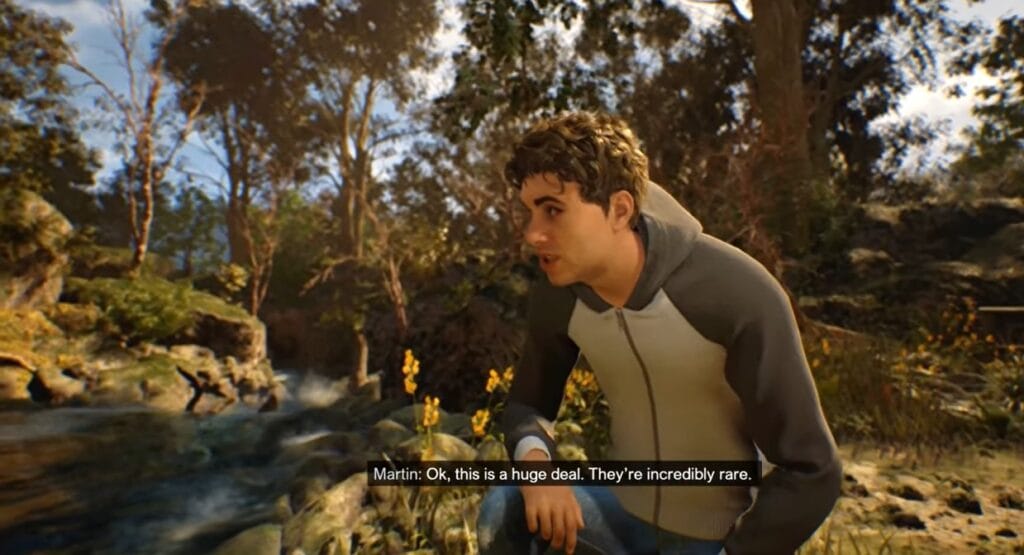Introduction
“A Quiet Place” is visually impressive for an Unreal Engine 5 title, however it has performance problems common with games made on this engine. Unreal Engine 5 Games Are Being Badly Optimized & a Quiet Place is no Exception It would actually wind up becoming one of those games where even high-mid-tier and top-end systems had terrible frame rates, transitions lagged bad and everything just crawled.
FSR 3.1 FG — this is AMD’s in-house hand it its compared to what the GPU has planned, without losing any image quality from your games by a huge amount (if you’re even looking, of course). If you are playing on non-RTX GPUs or lower end models then this guide will walk you through steps to install the FSR 3.1 FG that will enhance your experience of gameplay by a angle values.
Table of Contents
Why FSR 3.1 FG is Important for Unreal Engine 5 Games
As an example, Unreal Engine 5 shows off some impressive graphics and dynamic environments at the cost of performance — in certain occasions you see part of game systems struggling to keep a consistent frame rate from completely breaking down; although there is DLSS (Deep Learning Super Sampling) available on some system.
The FSR 3.1 FG is a nice alternative to DLSS Given DLSS is dependent on NVIDIA’s Tensor cores, it remains an FI item whereas FSR should work with any AMD GPU and even older NVIDIA cards. That low processing requirement makes it very useful for upscaling scenarios in which increased fidelity has an adverse effect on performance, such as “A Quiet Place.” And non-RTX GPU owners really need, well,FidelityFX becauseit is essential for a decent gaming experience.
Also read How to install fsr 3 mod in Silent Hill 2
System Requirements For FSR 3.1 and A Quiet Place and Preparations
Before you proceed with the installation, ensure your system meets the following:
- Minimum Requirements:
- GPU: AMD RX 400 series or NVIDIA GTX 10 series.
- Processor: Quad-core CPU (Intel or AMD).
- RAM: 8GB minimum.
- Storage: 50 free space.
- Recommended Requirements:
- GPU: AMD RX 5000 series or NVIDIA RTX 20 series and above.
- Processor: Intel i7 or AMD Ryzen 7.
- RAM: 16GB.
- Storage: SSD with 50GB free space.
What You’ll Need:
- Download the mod files for FSR 3.1 FG. You can find these in modding forums or directly through trusted mod developers.
- Zip extraction software, such as WinRAR or 7-Zip.
- Ensure your game is updated to the latest version for compatibility.
Before proceeding, back up your game folder to avoid any potential mishaps during installation.
Step-by-Step Installation Guide
Step 1: Download the Required Files
You will need to download the files required for vehicular version of FSR 3.1 FG with which you want modify your application. These are typically found on online modding communities such as Nexus Mods or other stand alone (or paid) sites. After downloading, extract the contents of.ZIP file into somewhere you can quickly get to (e.g., your desktop).
You can directly download it from here.
Step 2: Locate the Game Directory
You will need to locate the installation directory for “A Quiet Place.” The default location for most installations is as follows:
- Steam Users:
C:\Program Files (x86)\Steam\steamapps\common\AQuietPlace\
Once inside the directory, you will find the following folder structure. Navigate to the binaries folder within WIn64, where the game’s executable file (shipping.exe) is located.
Step 3: Installing the Mod
Copy the extracted mod files into the WIn64 folder. You should be prompted to replace some existing files, which is normal—just make sure to allow it.
Next, navigate to the DLSS Override folder inside the mod files. Here, you will find two files: one to enable signature overrides and one to disable it. Run the enable signature override file to activate the FSR 3.1 FG mod.
Step 4: Configure In-Game Settings
Once the mod files are in place, launch the game. Before doing anything else, ensure that “Hardware-Accelerated GPU Scheduling” is enabled. To do this:
- Open the Start menu, search for Graphics Settings.
- Enable Hardware-Accelerated GPU Scheduling if it isn’t already active.
- Restart your computer if prompted.
In the game’s Video Settings, you will now have access to FSR 3.1 FG. This setting can be adjusted based on your preferences:
- Performance: Maximize FPS at the cost of visual quality.
- Balanced: A compromise between quality and performance.
- Quality: Maintain visual quality with moderate FPS improvement.
Step 5: Adjusting the HUD and Fixing FPS Issues
Flickers or other graphical errors in HUD might be noticed, after enabling FSR 3.1 FG Doing this brings up FSR menu, and everything goes normal again. After that, scroll down and turn on HUD Fix — Start FPPOS! You can also adjust the level of your HUD fix from 1 to 2, but any value past that may cause system lag or crash your game.
Now, check your FPS. With FSR 3.1 FG installed and frame generation enabled, players experience their FPS doubling (the example given is doubled from around 40-50FPS to about 80-100). This results in a smoother, more stutter-free gameplay experience — especially during moments of high action.
Testing A Quiet Place after Installation
InstallationOnce the mod has been installed, it is time to put this new setup to the test. Monitoring FPS, GPU load and other metrics with benchmarking tools such as MSI Afterburner. Test the game in other environments (open-world scenes, cutscenes) to make sure it is running as well.
If you keep crashing, try to lower the FSR settings or reinstall this. Therefore, it is important to update everything because sometimes third party mods can interfere with the updates.
FAQs
- What is the difference between FSR and DLSS?
Where FSR is a software upscaling method, this particular form of DLSS 2.0 works on various GPUs other than merely those supported the first time around with original real-time ray tracing (RTX) tech enabled hardware-accelerated upscale competitorformance;DLSS (similarly true over here broader GPU — notably not just NVIDIA RTX cards like in earlier talen X would hope wider a step forward given mowmentation last we too were hooked). While both boost performance, FSR is more universally compatible no matter your hardware setup. - Will FSR work on all GPUs or just specific ones?
With the FSR content, even older NVIDIA and AMD GPUs should be able to make use of. Some amount of improvement is promised across the hardware, but your mileage may vary. - Can this mod be installed on other Unreal Engine 5 games?
Yes, But Instructions Of Implementation / Installation Will Vary. - Does using FSR impact game visuals or performance stability?
The FSR is a visual and performance balance. Yes, you lose a bit of the visual fidelity but that FPS bump is enough to make it worth losing some graphics for smoother gameplay.
Conclusion
FSR 3.1 FG in “A Quiet Place” can solve a lot of gaming experience, especially for non-top-end GPU owners. This allows the mod to let players take their systems farther and sacrifice less in visual quality. Following this guide will result in a smoother game play, higher FPS and overall better gameplay experience as you traverse the terrifying world of A Quiet Place.