In this article learn How to Install FSR 3.1 in Red Dead Redemption 2 to have a better experience through improved FPS/frames per second and visuals for red dead redemption 2 on your GPU? Then install the FSR 3.1 in Red Dead Redemption 2 as it will be helpful to tackle stuttering and improve frames as well, especially in a game like Red dead Redemption 2 which can be improved through this. After ease of installation let’s aim for some fun, as for, gamers seeking visuals without a hefty workload can resort to FSR 3.1.
Also read FSR 3.1 in Red Dead Redemption 1 on PC (All GPUs)
In this guide of FSR 3.1 in Red Dead Redemption 2, you will understand the necessity of Vsync alongside Triple Super, while describing the need to change certain setting before installing. Alas, there is a lot to look forward to, as yes this will improve your gaming experience, but with the new upgrade it will change the way some people see the game.
Table of Contents
A Brief Guide to Getting Started In-Game Settings for Graphics for FSR 3.1 in Red Dead Redemption 2.
We will be altering the in-game setting through and after the installation of FSR 3.1 in Red Dead Redemption 2, let’s first start by Global Quality, as the way it is set can change FSR’s compatibility with the device you’re playing.
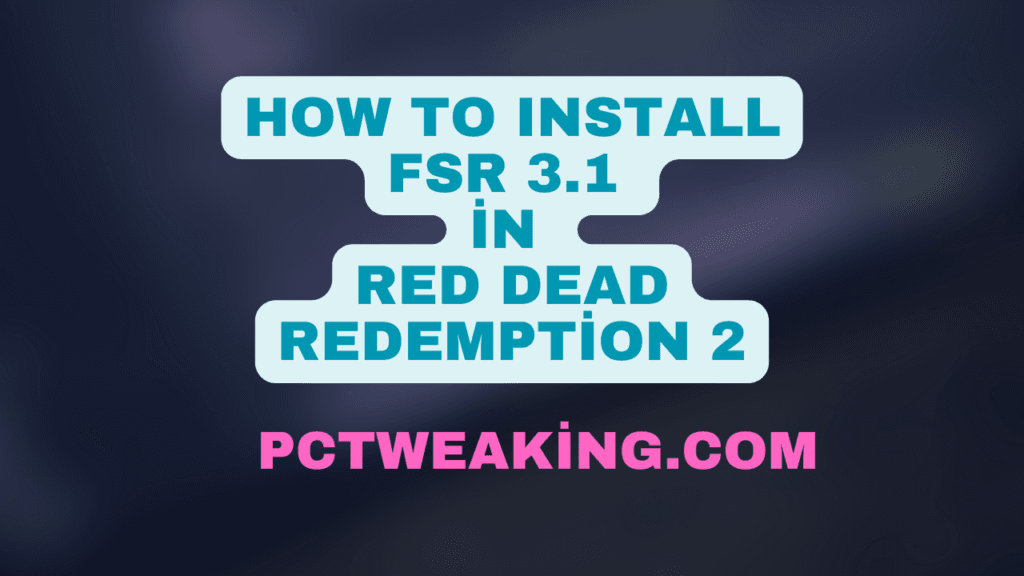
To start with, Head to the graphic setting of Red Dead Redemption 2, and activate the Borderless Full Screen as this will ensure smoother performance.
Read How to Install FSR 3 in Horizon Zero Dawn Remastered
Next, we will be preventing lag during the game by Switching Off the VSync and the Triple Buffering.
Disable DLSS and FSR Options: If you have to use FSR and DLSS, I would suggest disabling it for ease of use as you will be adding a new one. These default options are not required.
Set TAA Level: For this, select TAA Medium or TAA High depending on your PC configuration as it will eliminate jagged lines making the picture clearer.
Graphics API: Set the graphics API to DirectX 12 as FSR 3.1 doesn’t work with the Vulkan API in RDR2.
With these modifications, the foundation for working with the FSR mod is established and performance increases as well.
Required Files for installation of FSR 3.1 in Red Dead Redemption 2.
To install FSR 3.1, one needs to have certain files which one can download from trustworthy websites. For this setup, you will require two specific mods:
FSR 3.1 Mod Package
OptiScaler 0.6.5 Preview 4 or the latest
Make sure to download the latest versions for the patches and the upgrades to work with the latest enhancements and fixes. The files can usually be found on well-known modding websites or dedicated RDR2 mod repositories.
Read more FSR 3 and Mods Optimizing Alan Wake 2 Lake House DLC
Step By Step Guide: Installing FSR 3.1 in Red Dead Redemption 2.
We have structured this section to provide you a step by step guide that will help you install the FSR 3.1 in Red Dead Redemption 2 and OptiScaler mods in your RDR 2 game directory.
Extract Files: You have a FSR 3.1 folder and an OptiScaler 0.6.5 preview 4 folder, so start by extracting both mod files you downloaded.
Locate the Game Directory: If you want to see the installation directory of Red Dead Redemption 2 and you are using Steam. Then right click on the Red Dead Redemption 2. After that, you will see a Manage button, click it and you will see Local Files where you should click Browse. Ultimately, it will take you where the game files are located.
Copy and Paste Files: Take all files from the extracted FSR 3.1 folder and copy them into your RDR2 game folder, this is the step for the FSR mod. After this again take the files from the OptiScaler and paste them as well. For now, both FSR 3.1 and OptiScaler files should be present in the desired directory.
Check Compatibility: To make sure everything worked correctly, go back plugins first to ensure the installation was successful. Also, make sure all files were correctly transferred. In each downloaded file, a text document or modding tools were usually attached and can help check.
Also read FSR 3 Revolutionizing Gaming Performance
Fine-Tuning FSR 3.1 in Red Dead Redemption 2 After you install the mod FSR 3.1 and go to the game Red Dead Redemption 2, there are certain changes that should be made. In order to take the most effective advantage of the mod. From here is how you can turn the FSR settings and configure them to your liking:
Open the Graphics Menu: Open the settings again and choose Graphics, from there go to RDR2. After that, you will see a mod that shows DLSS, it now means FSR 3.1, and select Ultra quality from the list, to get a clear image.
Enable Frame Generation: During a game session, press the End key on your keyboard. Pressing this key opens up the FSR frame generation menu. Now you can enable frame generation which will give you increased frame rate.
Read FSR 3.1 in Unknown 9 Awakening to fix perfromance
Open the OptiScaler Menu: To access the OptiScaler menu, which allows you to change between FSR, DLSS, and XCSS, press the Insert key on your keyboard first. Depending on your GPU, you can tweak it or try each one to see which one works best for you.
Do Not Hesitate to Test Advanced Settings: Under the OptiScaler menu consider using FSR 2.2.3 or FSR 3.1.0. They are all slightly different and depending on your machine will give different visual and performance outputs.
Instructions on How to Improve the Performance of FSR 3.1 In Red Dead Redemption 2.
Maintain a Balance in the Graphics: Graphics settings should be adjusted such that the game settings hover between medium and high settings which would eventually help you achieve your balance.
Observe Changes in FPS: So press End and FSR on and off to witness the changes firsthand. The fps shooting up while using FSR 3.1 is expected so it is something to look out for.
Read A Quiet Place How to Install FSR 3.1 to fix performance issues
Don’t Forget to Check for Any Updates to the Mod’s Version: Seeing as FSR mods are regularly updated improvements and fixes will be made so always keep your eyes out for updates to OptiScaler or FSR.”
Verification of Visual Artifacts: Some users complain of subtle ‘ghosting’, more especially on fast-moving objects like Arthur’s hat or on trees in the immediate proximity. If this diminishes your enjoyment, you can try other FSR modes or adjust TAA.
Tips for Solving Common Problems
If you are using FSR 3.1 in red dead redemption 2 and there are some problems, here are some basic steps you can undertake to rectify the situation:
Game Freezes: Check and see that your game API is on DirectX 12, as FSR mods do not support Vulkan which might in turn lead to freezes.
Poor FPS: If Fps does not improve scan through any listed settings that might be running od conflicting each other, or check that the OptiScaler menu is well calibrated.
Lack of Visuals: Depending on the specific FSR setting used it is sometimes possible to observe the presence of artifacts or ghosting of images. Attempt to change the various modes available on the OptiScaler menu or lessen the TAA effect.
Common Questions
Where can I open the OptiScaler menu?
In game, all you need to do, is click Insert on your keyboard and the OptiScaler menu will pop up.
Can I still use this mod suppose I have a GPU which is not RTX?
Absolutely! You don’t need to have an RTX GPUs in order to use FSR 3.1, hence it is available to many people.
What’s the difference between FSR and DLSS?
AMD develops FSR while NVIDIA has DLSS as their upscaling technology. This modification lets you select any option independent of your type of GPU.
Should I disable VSync?
Yes, it is recommended to disable VSync and Triple Buffering in order to achieve best results when using FSR 3.1.
Can FSR 3.1 be used with Vulkan?
No, this particular mod only works on DX12.
Conclusion
Using FSR 3.1 in Red Dead Redemption 2 might totally change the game if you are looking for better frame rates and improved graphics quality with minimal investments on hardware. By applying these measures, you will be able to experience enhanced performance as well as level up your immersion in the world of RDR2. So, are you excited to change the way you play video games? If yes, install FSR 3.1 now and get ready for an action packed adventure like no other in the Wild West.
Thanks
Did it worked?