Horizon Zero Dawn Remastered has brought breathtaking visuals to PC gamers, but some of its default upscalers are outdated. To experience optimal performance and image quality, many players opt to update to the latest FidelityFX Super Resolution (FSR) 3.1.2. Below, we’ll guide you step-by-step on how to install FSR 3 in Horizon Zero Dawn Remastered.
Also read FSR 3 and Mods Optimizing Alan Wake 2 Lake House DLC
Table of Contents
Why Update the Upscalers?
The base version of Horizon Zero Dawn Remastered comes with upscalers such as DLSS and FSR that are not the most recent versions. For example, the game might feature DLSS 3.5 or FSR 3.0, while the latest versions are DLSS 3.7.2 and FSR 3.1.2. By updating to the newest upscalers, players can achieve better frame rates, visual clarity, and overall smoother gameplay.
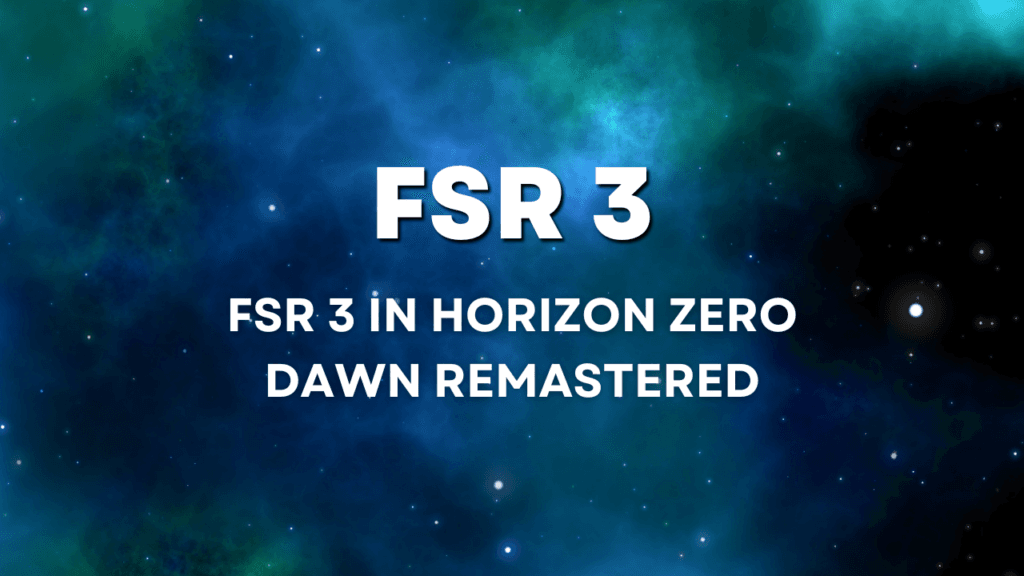
Also read how FSR 3 is Revolutionizing Gaming Performance
Prerequisites to install FSR 3 in Horizon Zero Dawn
Before beginning, ensure you have:
- The latest version of Horizon Zero Dawn Remastered (update 1.0.38 as of November 2, 2024).
- Access to the necessary upscaler files: FSR 3.1.2 and Optic Scaler 0.7.0 preview.
- A tool for extracting compressed files, such as WinRAR or 7-Zip.
Also read How to install FSR 3.1 in Red Dead Redemption 1 on PC (All GPUs)
Step-by-Step Guide to Install FSR 3 in Horizon Zero Dawn
Step 1: Download and Extract the Files
- Obtain the FSR 3.1.2 and Optic Scaler 0.7.0 preview files. These may be available through trusted modding communities or repositories.
- Use your extraction tool to extract the downloaded files to a convenient location on your desktop.
Read FSR 3.1 in Unknown 9 Awakening to fix perfromance
Step 2: Update DLSS and XCScalers (Optional but Recommended)
- Extract the DLSS 3.7.2 and XCScalers 1.3.1 files.
- Navigate to the game’s installation directory (e.g.,
C:\Program Files (x86)\Horizon Zero Dawn Remastered). - Copy and paste the
nvngx_dlss.dllfile into the directory, replacing the existing file if prompted. - Repeat the process for the XCScaler by copying
libxess.dll.
A Quiet Place How to Install FSR 3.1 to fix performance issues
Step 3: Install the FSR 3.1.2 Mod
- Open the folder containing the extracted FSR 3.1.2 files.
- Copy all the contents from the folder.
- Paste the copied files into the game’s installation directory.
- When prompted, allow the files to overwrite existing ones.
Step 4: Modify Configuration Settings
- Navigate to the
nvngx.inifile within the game’s directory. - Open the file using Notepad or Notepad++.
- Locate the line that mentions
Use FG Auto Chain. - Change its value from
AutotoFalseto disable Optic’s frame generation. - Save the changes and close the file.
Also read How to install fsr 3 mod in Silent Hill 2
Step 5: Enable Signature Override
- Go back to the game directory and open the
DLSS Overridefolder. - Double-click on the
Enable Signature Overrideexecutable. - Confirm any prompts that appear by clicking “Yes” or “OK.”
Step 6: Verify Installation
- Launch Horizon Zero Dawn Remastered.
- Navigate to the graphics settings and set the upscaling method to FSR.
- Ensure FSR 3.1.2 is active and choose your desired quality setting (e.g., “Quality” or “Balanced”).
- Press the “Insert” key in-game to verify that the default upscaler is set correctly.
Final Thoughts
By following these steps, you should now have FSR 3.1.2 installed in Horizon Zero Dawn Remastered. This upgrade can enhance performance, especially for non-RTX and older AMD GPUs. Note that the DLSS frame generation might still be buggy, so keep an eye out for future patches that may address this.
If you found this guide helpful, consider exploring more modding tips and tricks to further enhance your gaming experience.