In this article Learn about how to install fsr 3 mod in silent hill 2 with this easy step by step guide and fix fps drops stutters and choppy game. Silent Hill 2 is one of the classics in the gaming world, but today players always find how to put their experience into a higher order with current technology. One of the most interesting developments is the Silent Hill 2 fsr 3 mod, which will unlock frame generation that improves the overall gameplay. In this guide, we will be explaining how to install such a mod, set the 30 FPS lock on cutscenes, and make optimal settings for peak performance.
Table of Contents
Getting Started with the FSR 3 Mod
Before diving into installation, it’s essential to understand what the FSR 3 mod brings to the table. Although Silent Hill 2 does already come with some upscaling options, the mod pushes the graphical fidelity further and can even render frames. All this can make a considerable difference to your gameplay experience in case you are already accustomed to greater frame rates.
To begin, ensure you have the necessary files handy. You will need:
Steps to install fsr 3 mod in silent hill 2
Let’s guide you step by step through the installation process. Quit the game first if you are already running it.
Step 1: Extract the FSR 3 Mod Files
First, download the FSR 3 mod from the provided link. After downloading, extract the ZIP file. Inside, you will find a file named engine.ini, which is crucial for the installation.
Step 2: Locate the Game’s Configuration Files
To replace the game’s engine settings, you need to navigate to the configuration files:
- Press Windows + R to open the Run dialog.
- Type
%appdata%and press Enter. - Go up one level to the AppData folder.
- Navigate to Local and find the folder for Silent Hill 2.
- Within this folder, go to Saved > Config > Windows.
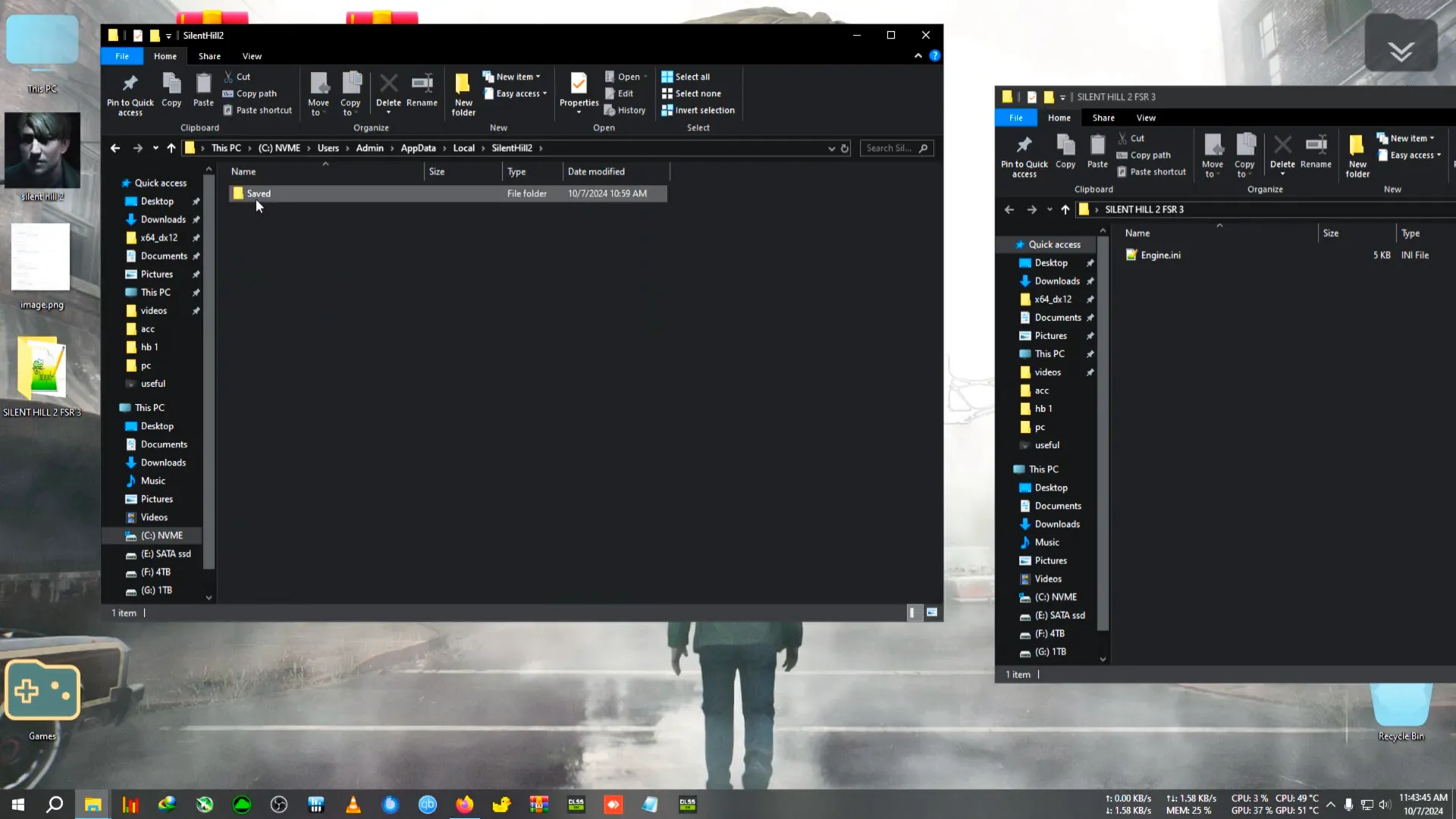
Step 3: Replace the Engine.ini File
In the Windows folder, locate the existing engine.ini file. You can either delete it or rename it as a backup. Then, copy the new engine.ini from the FSR 3 mod folder and paste it here. This step is crucial as it enables the frame generation features of the mod.
Advanced User Options
If you’re comfortable with advanced modifications, you can further customize your settings. For instance, you might want to tweak additional parameters such as chromatic aberration or variable shading for NVIDIA RTX users. The PC Gaming Wiki provides detailed instructions on what lines to add to your engine.ini. You can find this information on the PCGamingWiki page, which is an excellent resource for game optimizations.
Step 4: Install the FPS Unlocker and Cinematic Fix
Next, you’ll need to extract the FPS unlocker. After extraction, copy the relevant files into the game’s installation directory. The path typically looks something like this:
C:\Games\Silent Hill 2 Remake\SHProto\Binaries\Win64Make sure to place the FPS unlocker files there to ensure that the cinematic FPS and aspect ratio issues are resolved.
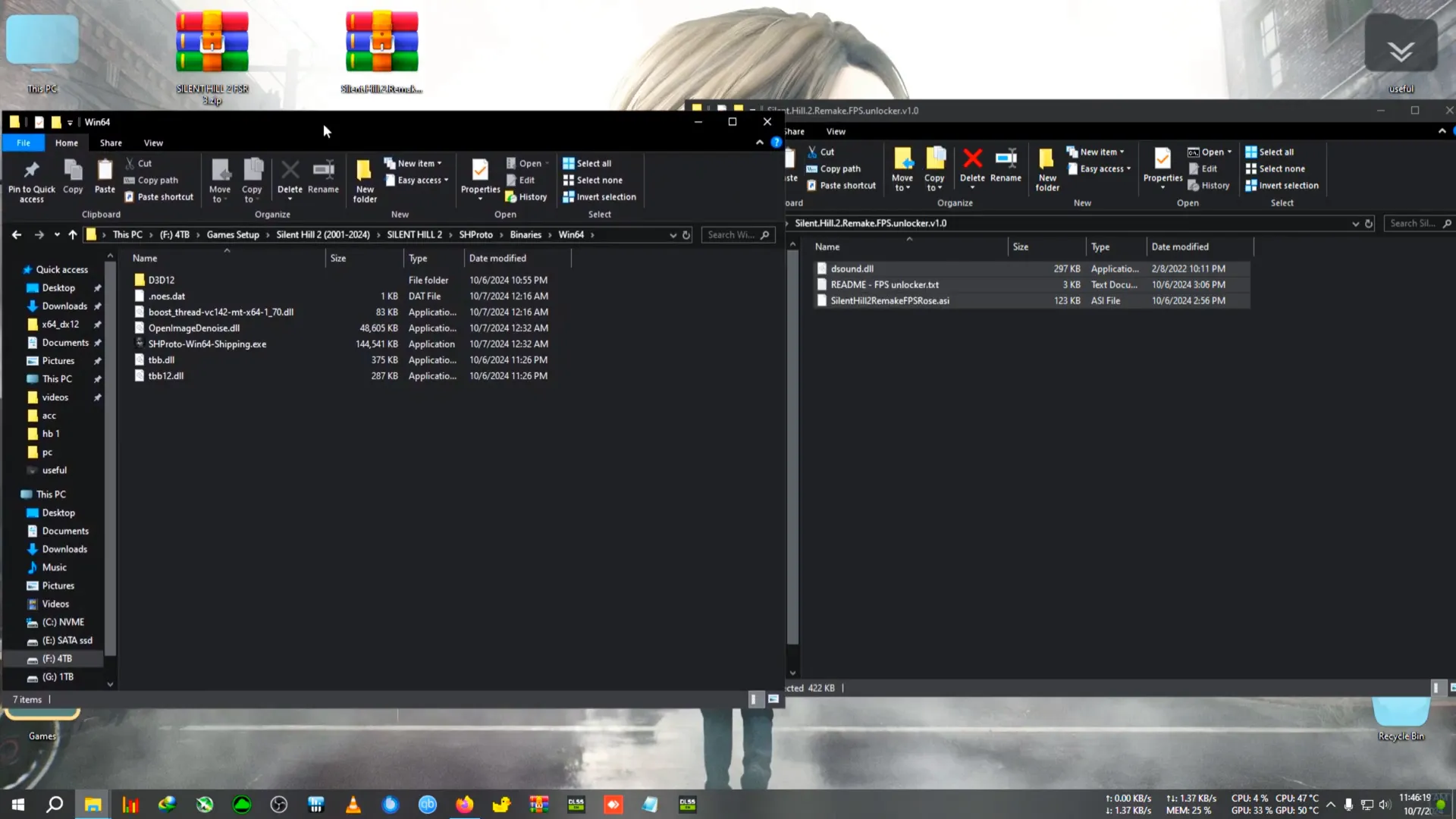
Testing Your Changes after installing fsr 3 mod in silent hill 2
Now it’s time to test your changes. Launch Silent Hill 2 and navigate to the settings menu. Here’s how to check if everything is functioning properly:
- Go to Settings > Video > Graphics.
- Look for the DLSS settings and switch it to FSR 3.
- Select your preferred quality preset (Balanced is recommended for most users).
After applying these settings, you should notice a significant boost in your FPS, potentially increasing from around 30-40 FPS to upwards of 70 FPS.

Troubleshooting Common Issues after installing fsr 3 mod in silent hill 2
Even with the best setups, players might encounter issues. Here are some common problems and solutions:
- Ghosting Textures: If you notice ghosting around textures, try adjusting the quality settings or switching between the FSR presets.
- FPS Drops: Make sure that your graphics drivers are updated and that you can dial down other graphical settings.
- Crash during Cutscenes: Attempt to remove the Files of FPS Unlocker temporarily when your game crashes because of it.
Conclusion
The Silent Hill 2 fsr 3 mod basically lets you push your game to another level. All you have to do is follow the steps and get frame generation, unlock the cinematic frame rate, and experience a lot of fluidity in gaming. Don’t forget to subscribe for more gaming tips and tricks and join the GAMING AND FIX community on Discord for great discussions and support from fellow gamers!
Happy gaming, and may your journey through Silent Hill 2 be hauntingly beautiful!
